Creating Automated User Engagement Workflow
Create a Workflow
From the side menu, navigate to Engage -> Campaigns.
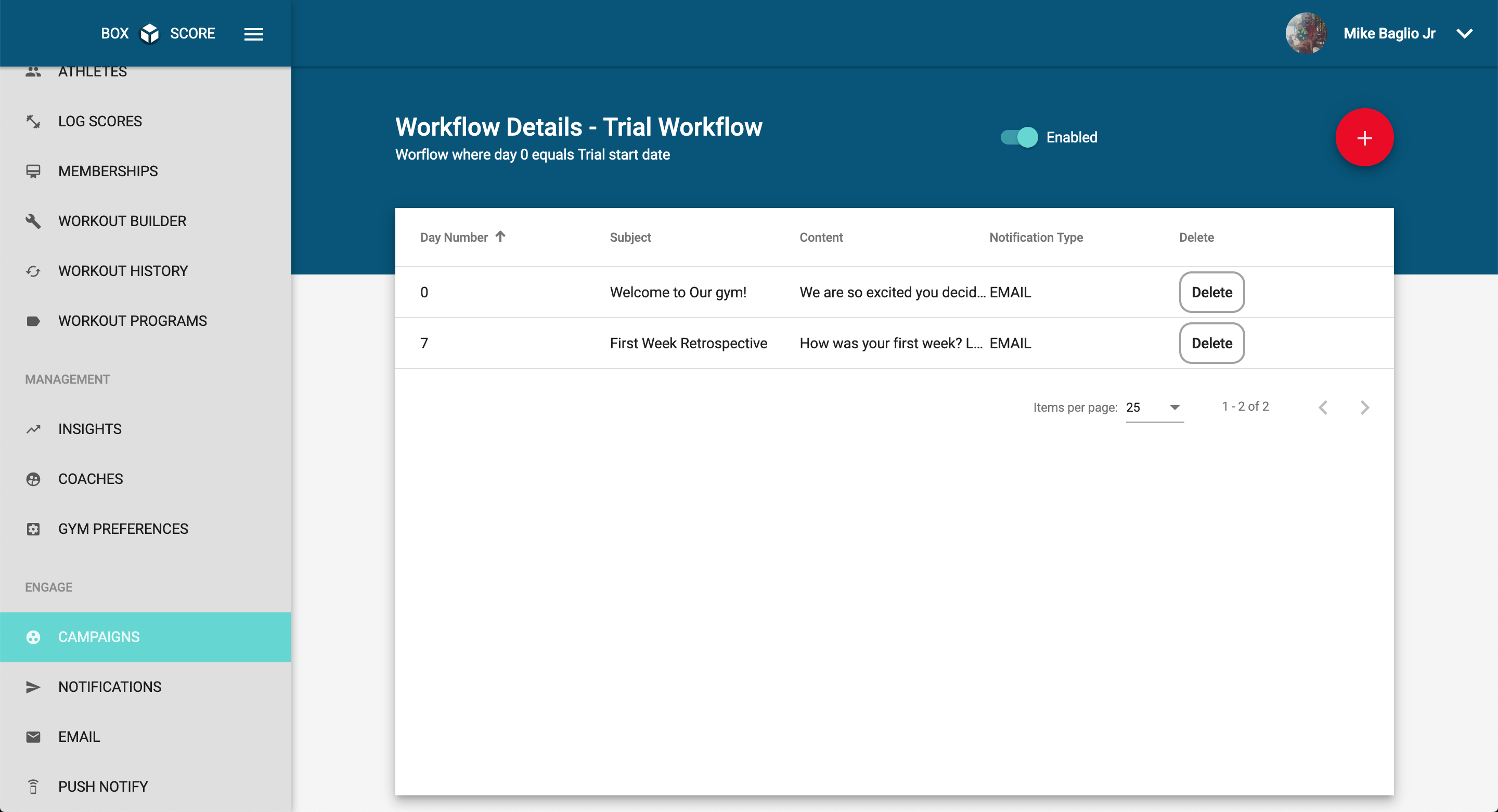
Click the “Create Engagement Workflow” button
You will see a variety of options:
- Trials
- Leads
- Expired
- On Hold
- Membership
- Inactive
These options signify the group to which the workflow applies. For the sake of this example we will use “Trial”
Click the Plus button in the top right portion of the screen.
This will navigate you to a screen where you template the email that will go out.
One field you should pay attention to is the “Day Number” field. This specifies when this email goes out. Day 0 represents the day of signup
For Example: On Day 0, send out an email that says thank you for starting your trial. On Day 7, notify them that there trial has expired and you would like to chat about their experience visiting the gym.
Next, select the notification type (Email or Push Notification), subject, body, from user (this gets overwritten by your Zapier Integration if you are using your own mail server), and content type. Boxscore supports both plain text email as well as HTML emails.
In the case of HTML emails, copy the entire HTML code and drop it in the content section. Click “Preview” to verify that it formatted as desired.
Click “Save”